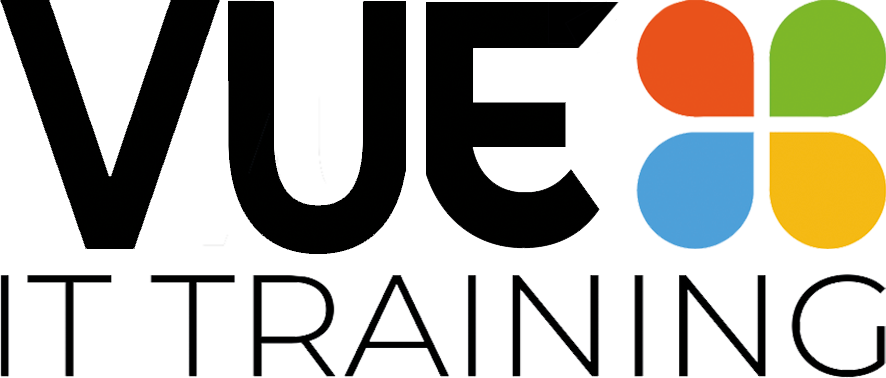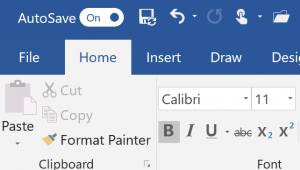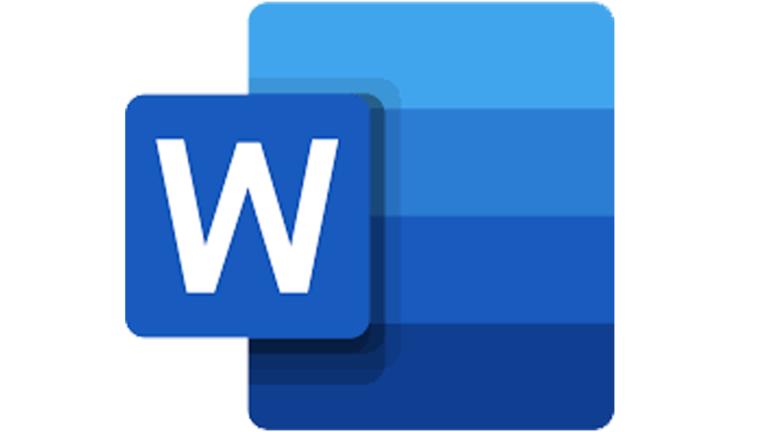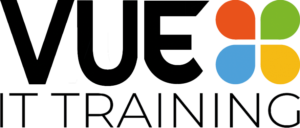AutoSave… again!
This little box has got a lot to answer for!

Once again I got caught out! I opened a file in Word, started working on it and the Autosave saved the new version. Goodbye original file!!! I should know better. I need to change my working practices. When I open a file, I need to Save a Copy or switch Autosave off!
How to get the original file back?
Click on the file name at the top of the screen. Then select version history. You will be able to choose the version to go back to.

If I don’t want to Autosave?
Switch the Autosave button to OFF when you open the document. Very easy to do, but it is hard to kill off bad habits!
Why does it do this?
With the emphasis on sharing files rather than emailing loads of copies of the same file around, Autosave means that you will be working off the latest copy of the file. It also prevents having multiple out of date versions of a file cluttering up folders. So, overall, it is a good thing. But it is going to take some getting used to.